Optimizing visual content extends beyond simple resizing or adding alt text. To truly harness the power of images and videos for better user engagement and search engine rankings, technical mastery of advanced optimization techniques is essential. This article dives deep into actionable, expert-level methods—covering image compression, lazy loading configurations, responsive image sets, and more—that enable website owners, developers, and SEO specialists to push visual content to peak performance.
Table of Contents
- 1. Mastering Image Compression for SEO and Speed
- 2. Implementing and Troubleshooting Lazy Loading
- 3. Optimizing Image Metadata: File Names and Alt Text
- 4. Enhancing with Structured Data Markup
- 5. Leveraging SVGs, WebP, and Responsive Images
- 6. Conducting Performance Audits for Visual Content
- 7. Accessibility and User Experience Best Practices
- 8. Integrating Visual Optimization into Overall SEO Strategy
1. Mastering Image Compression for SEO and Speed
a) Selecting the Right Compression Tools for Different Formats
Effective image compression begins with understanding the specific needs of each image format. For lossy compression of photographic images, tools like Adobe Photoshop’s Save for Web, ImageOptim, or command-line utilities such as pngquant and jpegoptim excel at reducing size with minimal perceptible quality loss. For vector images, SVGs benefit from tools like SVGO or SVGOMG, which optimize markup without compromising scalability.
b) Step-by-Step Workflow for Compressing Images Without Quality Loss
- Identify the image format: Determine whether it’s JPEG, PNG, SVG, or WebP.
- Choose the optimal tool: Use ImageOptim for PNGs, jpegtran or mozjpeg for JPEGs, or SVGO for SVGs.
- Set compression parameters: For JPEGs, adjust quality between 70-85%; for PNGs, enable lossless compression or lossy options if acceptable.
- Preview the output: Always compare the compressed image side-by-side with the original to ensure quality retention.
- Implement automated workflows: Use scripts or CI/CD pipelines that automate bulk compression during deployment, minimizing manual errors.
c) Case Study: Impact of Compression on Page Load Speed and User Retention
A retail ecommerce site reduced image sizes by an average of 40% using WebP conversion and lossless PNG optimization. Google Lighthouse scores improved from 65 to 92, and page load times decreased from 4.2 to 1.8 seconds. User bounce rates dropped by 15%, and session durations increased by 20%. This demonstrates that meticulous image compression not only boosts SEO metrics but also enhances user engagement through faster, smoother browsing experiences.
2. Implementing and Troubleshooting Lazy Loading
a) Configuring Lazy Loading in Popular CMS Platforms
For WordPress, the native Lazy Loading feature is enabled by default in recent versions (from 5.5). To customize or troubleshoot, verify that the loading="lazy" attribute appears in your image tags. For Shopify, use built-in theme settings or add LazySizes or lazysizes.js via theme scripts. In custom sites, explicitly include loading="lazy" in your <img> tags or implement JavaScript-based lazy loaders for more control.
b) Technical Setup: Using Native HTML Attributes vs. JavaScript Plugins
| Method | Advantages | Limitations |
|---|---|---|
loading="lazy" |
Simple to implement; supported in Chrome, Edge, Firefox; no extra scripts needed | Limited control over loading behavior; inconsistent support in older browsers |
| JavaScript plugins like Lazysizes | Provides features like fade-in effects, responsive lazy loading, and compatibility | Requires additional script loading and configuration; potential for conflicts |
c) Troubleshooting Common Lazy Loading Issues
- Images not loading or appearing blank: Ensure that the
loading="lazy"attribute is supported by the browser and that scripts are correctly initialized. - Lazy images not loading on mobile or slow connections: Use JavaScript fallback methods or polyfills to enhance compatibility.
- Content shift or layout shift (CLS): Reserve space using width and height attributes or CSS aspect ratio boxes to prevent layout shifts during lazy load.
3. Optimizing Image File Names and Alt Text for Search Engines
a) Creating Descriptive, SEO-Friendly File Names
File names should be concise, descriptive, and include relevant keywords. Instead of IMG1234.png, use red-ceramic-vase-handcrafted.jpg. Use hyphens to separate words for readability and SEO friendliness. Avoid keyword stuffing; focus on natural, relevant terms that reflect the image content.
b) Writing Effective Alt Text for Accessibility and SEO
Alt text should accurately describe the image’s purpose and content. For example, instead of “Image”, use “Handcrafted red ceramic vase with intricate floral patterns”. Keep it under 125 characters for compatibility with most screen readers and search engine snippets. Incorporate target keywords naturally without overstuffing.
c) Before-and-After Optimization Examples
| Original Metadata | Optimized Metadata |
|---|---|
|
File Name: DSC0001.png Alt Text: Image of a vase |
File Name: handcrafted-ceramic-red-vase-floral-pattern.jpg Alt Text: Handcrafted red ceramic vase with intricate floral patterns, perfect for home decor |
4. Enhancing Visual Content with Structured Data Markup
a) Implementing Schema Markup for Images and Videos
Schema.org markup helps search engines understand visual content contextually. Use ImageObject for images and VideoObject for videos. Include properties like name, description, contentUrl, and thumbnailUrl to enrich snippets.
b) JSON-LD Implementation for Visual Content
Embed JSON-LD scripts within your webpage’s <script type="application/ld+json"> tags. For example:
<script type="application/ld+json">
{
"@context": "https://schema.org",
"@type": "ImageObject",
"name": "Red Ceramic Vase",
"description": "A handcrafted red ceramic vase with floral patterns.",
"contentUrl": "https://example.com/images/handcrafted-ceramic-vase.jpg",
"thumbnailUrl": "https://example.com/images/thumbs/handcrafted-ceramic-vase.jpg"
}
</script>
c) Case Study: Rich Snippets and Visibility Increase
A fashion retailer added JSON-LD markup for product images. Within three weeks, their Google Search results displayed rich image snippets, leading to a 25% increase in click-through rate and improved organic rankings for product pages. Structured data enhances not just visibility but also user trust and engagement.
5. Leveraging Advanced Techniques: SVGs, WebP, and Responsive Images
a) Converting and Using SVGs for Scalability and Performance
SVGs are ideal for logos, icons, and simple graphics due to their scalability and small file size. Use tools like SVGO or online converters to optimize SVG markup. Embed SVGs inline within HTML for faster rendering and styling flexibility, e.g.,
<svg width="100" height="100" viewBox="0 0 100 100"> <circle cx="50" cy="50" r="40" stroke="black" stroke-width="3" fill="red" /> </svg>
b) Implementing WebP for Reduced File Sizes and Better Quality
WebP offers superior compression for photographic images. Convert JPEG/PNG to WebP via command-line tools (cwebp) or online converters. Serve WebP images conditionally using picture elements:
<picture> <source srcset="images/photo.webp" type="image/webp"> <source srcset="images/photo.jpg" type="image/jpeg"> <img src="images/photo.jpg" alt="Beautiful landscape"> </picture>
c) Creating Responsive Image Sets with srcset and sizes Attributes
Use srcset and sizes to serve appropriately sized images based on device resolution and viewport width. Example:
<img src="small.jpg"
srcset="small.jpg 600w, medium.jpg 900w, large.jpg 1200w"
sizes="(max-width: 600px) 100vw, (max-width: 900px) 50vw, 33vw"
alt="Responsive visual content">
This approach ensures minimal data transfer and optimal display quality across devices, significantly improving load times and user experience.
6. Conducting Performance Audits for Visual Content
<h3 style=”font-size: 1.